Templates
Objective: Gain an understanding of how to create and manage Templates in myData.
Templates are an important tool, which is generally used whilst manually adding assets.
Templates are also used for In-Year updates, such as splitting the asset into two or creating a duplicate asset.
Using templates saves Users from re-entering similar information multiple times.
To create a template:
Select the asset from which you need to create a template. From the toolbar, select Template and click Save Current as Template.
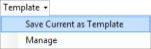
The current asset record will be saved as a template.
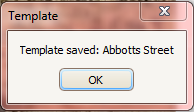
To create a new asset manually using a template, click the Add Record button and select the template created from the drop-down as shown below:

The system will create a new record with the data contained in the template.
Users should add the asset ID and asset name before saving the new record.
Note: A template created in a particular asset category can only be used in that category, e.g. a template created in the Sealed Roads asset category cannot be used in the Sewerage asset category.
